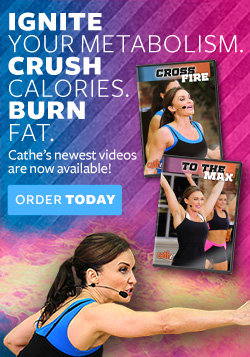Now that you have your brand-new Galaxy Nexus phone up and running, the next thing you are probably going to want to do is get some CatheDownload videos playing on it! Well, it only takes a few minutes on your Windows or Mac computer to copy some over and to be ready to exercise:
Now that you have your brand-new Galaxy Nexus phone up and running, the next thing you are probably going to want to do is get some CatheDownload videos playing on it! Well, it only takes a few minutes on your Windows or Mac computer to copy some over and to be ready to exercise:
• On Windows, connecting a Micro USB to USB cord to the phone and your computer is the first step. As the phone is recognized by the computer, Windows will download and install the correct drivers for seeing it as a hard drive. When the drivers are completely installed, an AutoPlay window will open asking what you would like to do with the device. It is best to just click the red “X” to close this window. The next step is to either open your “Computer” from the icon on the desktop, or go to your “Start” menu and choose “Computer.” When the window opens, your phone will appear as “Galaxy Nexus” in the list of available hard drives and devices. In order to copy your CatheDownload videos, simply double click on “Galaxy Nexus,” open the “Movies” folder, and drag and drop into it whatever Cathe videos you’d like to view. When the copy has finished and you are ready to exercise, right click on the “Galaxy Nexus” icon and choose “Eject,” then disconnect the USB cable and you are all set!
• On the Mac, one more step is involved than Windows. You will first need to go to http://www.android.com/filetransfer/ to download the Android File Transfer utility. When the download has completed, double click the “androidfiletransfer.dmg” file, and a disc will mount on the desktop. Open this disc and drag the Android File Transfer utility to your Applications folder. Next, plug in your Galaxy Nexus via a Micro USB to USB cable and then launch the Android File Transfer utility. When the program opens, simply double click on the “Movies” folder in the list and drag and drop into it whatever Cathe videos you’d like to view. When the copy has finished and you are ready to exercise, quit the Android File Transfer utility and unplug your phone from the USB cable. You are now ready to watch your CatheDownload videos!
To watch the videos on your phone, tap on the icon at the bottom of the home screen to see all of your installed Apps, then launch your “Gallery” app. After it launches, tap the “Video” icon, and your CatheDownloads should be in that folder. Simply tap the one you want to watch, rotate the screen, and you are all set!
To remove the videos from your phone, you can either mount the phone on your computer again, drag the file to your trash/recycle bin and empty it, or in the Android “Gallery” app tap to select the video, then tap on the menu icon at the bottom of the screen and tap on “Delete.”
Tags: downloadable ipod workouts, exercise downloads, fitness ipod workouts, galaxy nexus, ipod workouts at home, workout downloads
 View Shopping Cart
View Shopping Cart